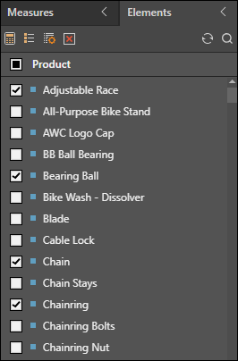List Builder
Access the List Builder
The list builder is available as a set of tools when using element tree in both Discover and Formulate.
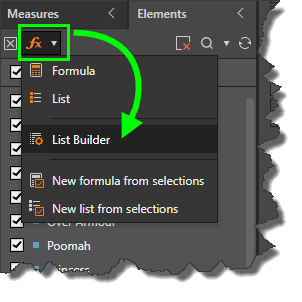
Save as List
Select this checkbox if, in addition to the given selection type, you also want to save the selected elements as a list.
If you've saved your selected elements as a list, it will appear underneath the Elements panel. Right click on it to open it in Formulate, save and share it in the CMS, or delete it.
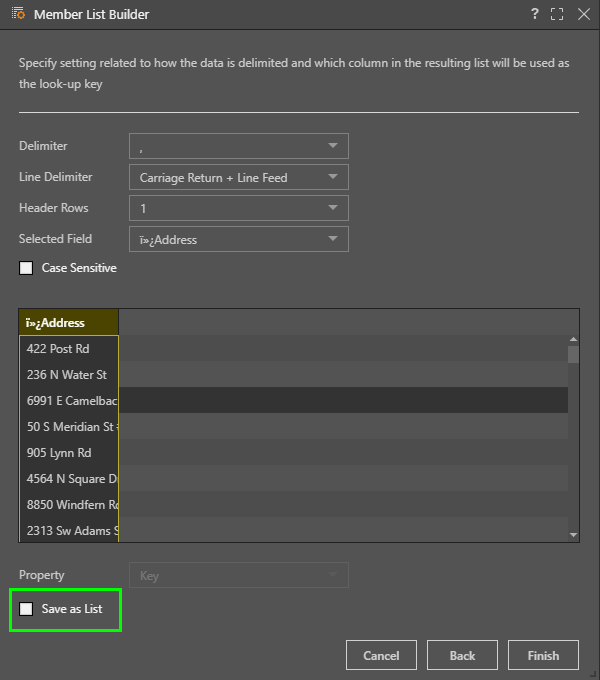
How to Use the List Builder
Start by importing a delimited text file or pasting a list.
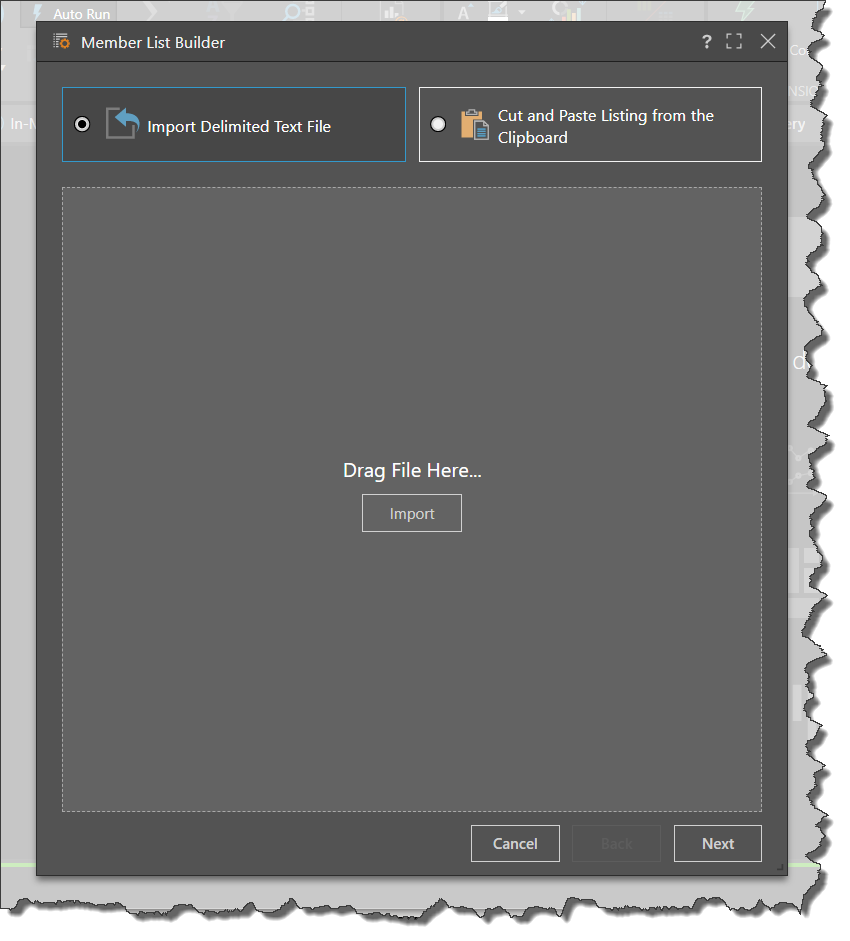
Next, configure the settings for your list:
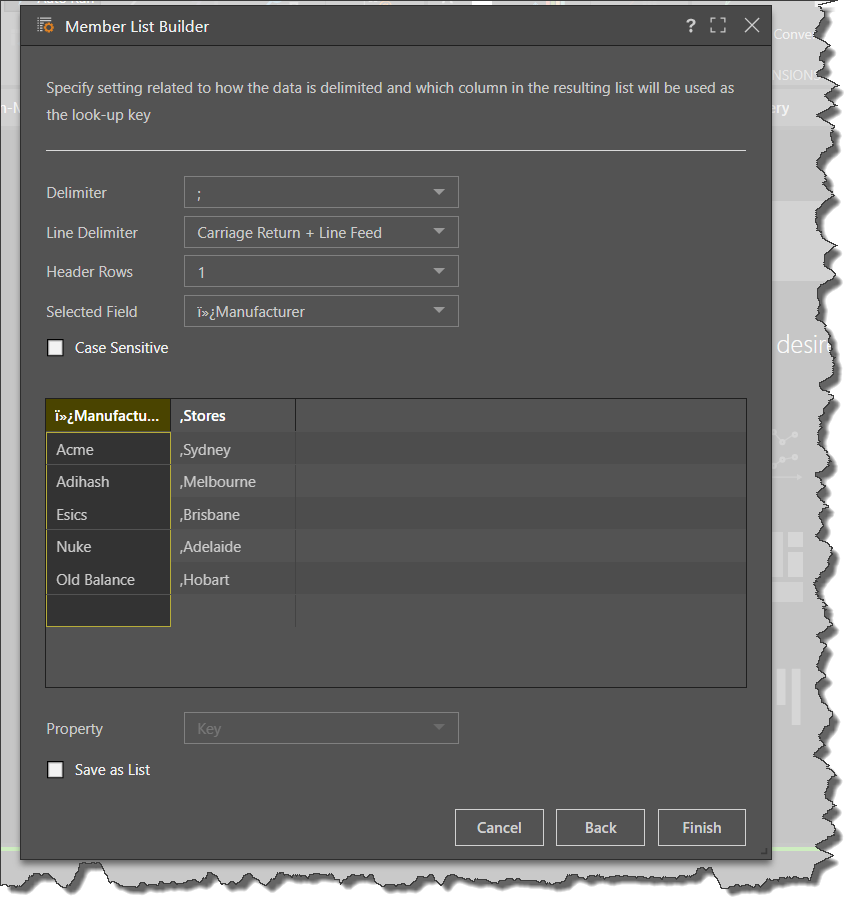
Delimiter: choose the delimiter that was used in your list.
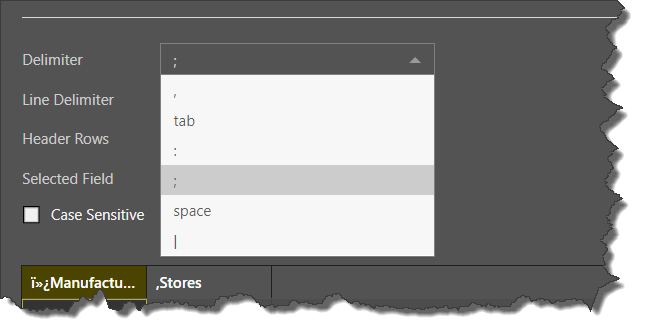
Line Delimiter: select the appropriate line delimiter to define the column(s).
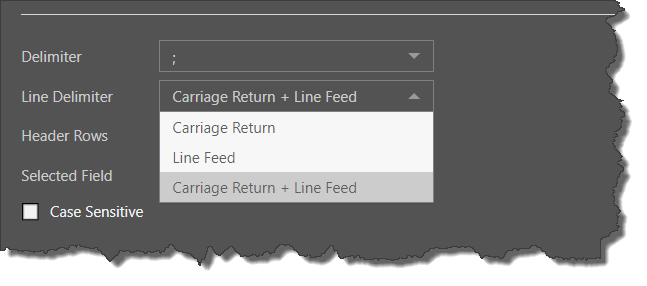
Header Rows: enter the number of header rows in your list.
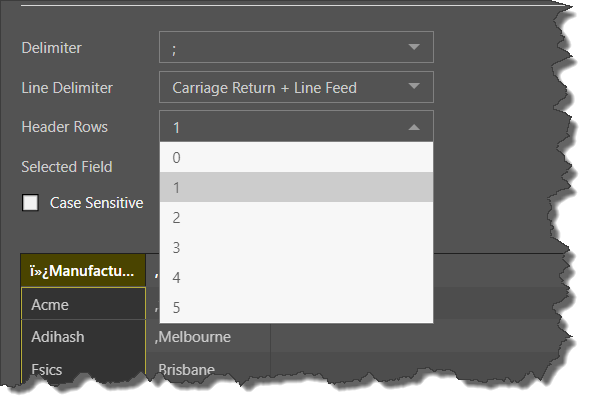
Selected Field: if your list contains multiple columns (fields), identify which field to use.
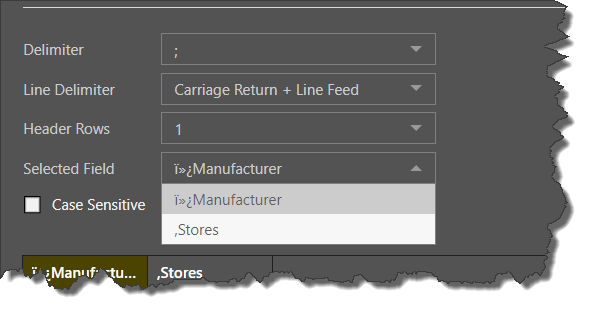
Case Sensitive: select if your list is case sensitive.
Custom List Properties
When working with OLAP and BW data models, you have the option to set the custom list properties to Key, Name, or Member Property (green highlight below) and build the list using the selected property.
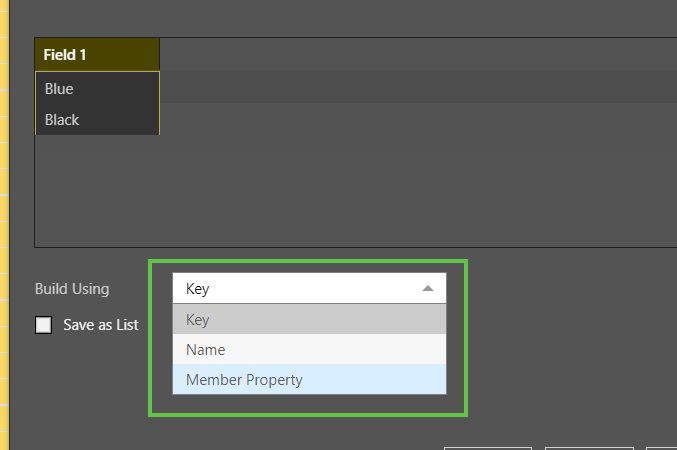
If you choose to build the list using a Member Property, you'll then need to select the required property - in this example, the list is built using the Color property.
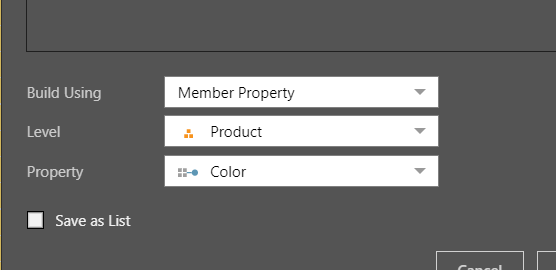
Step 1
Select the List Builder button from the Elements panel to open the List Builder wizard.
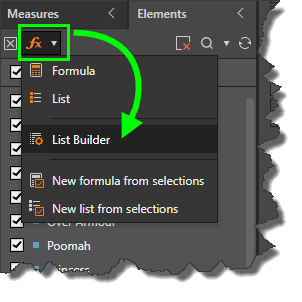
Step 2
To import a delimited Text file, select that option, click Import, and import the file from its folder location.
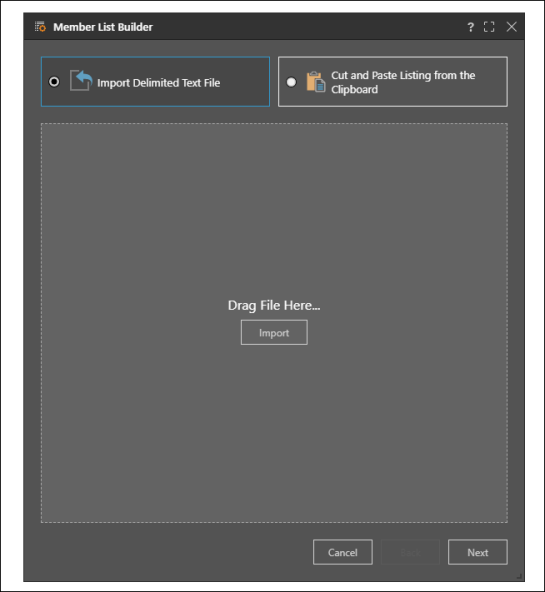
Alternatively, select the second option to cut and paste a list (or type a list), and select Next.
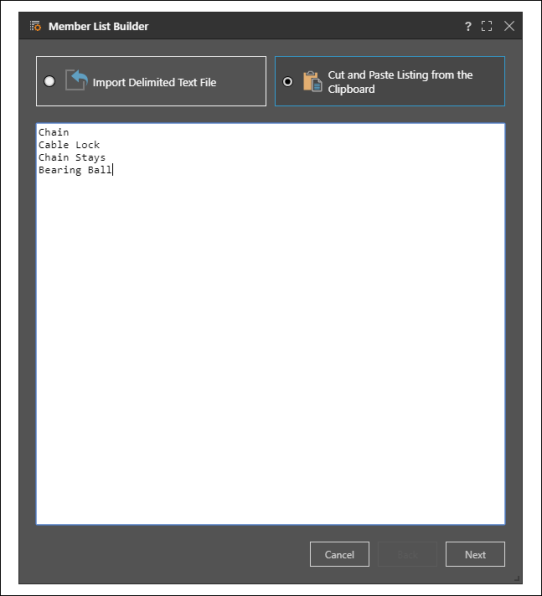
Step 3
Select the delimiter, line delimiter, number of header rows, and the relevant field (column), and click Finish.
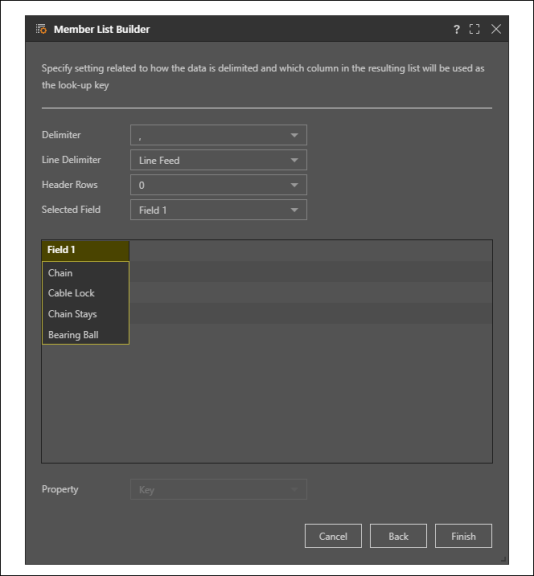
The elements entered into the List Builder will be automatically selected in the Elements panel.